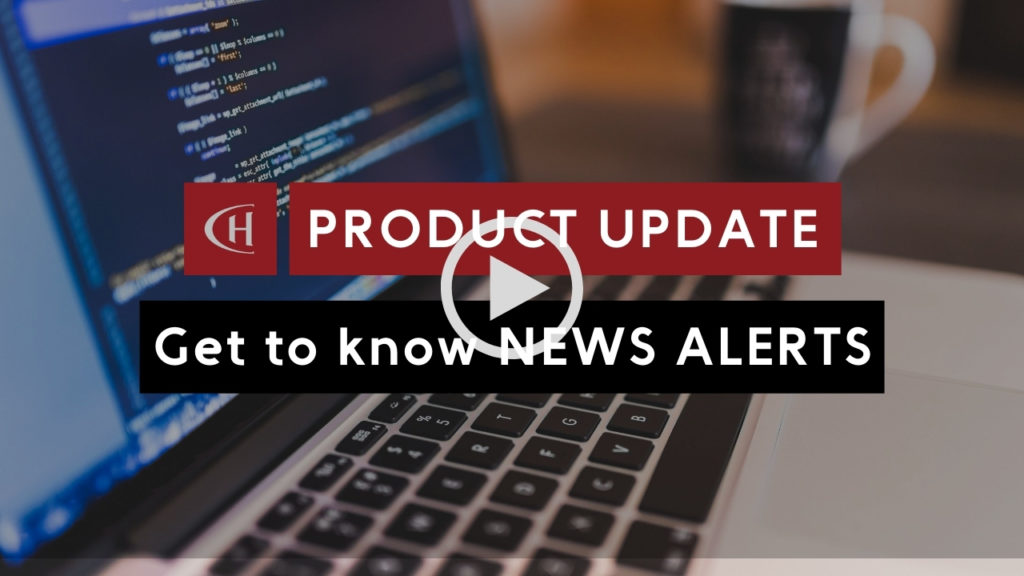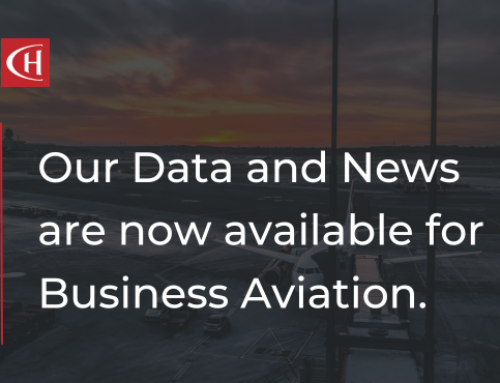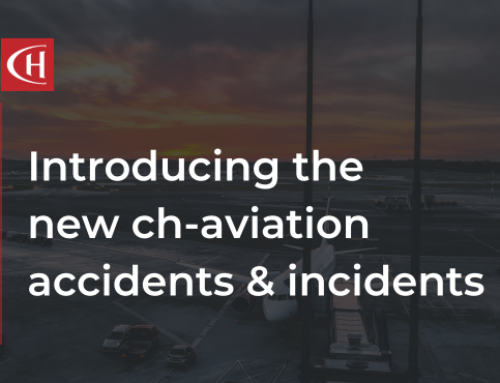Subscribers to ch-aviation can now create automated News Alerts.
Since we know how fast-paced the industry may be and how difficult it can be to stay on top of all the changes, we created News Alerts to make sure you are the first one to know!
These alerts will be sent via email and based on the user’s saved News Searches, saved Airline Searches, and Favourites Lists.
Watch the video below to learn about the new feature:
How to set it up?
- Login to your account
- Click on the account settings in the right upper corner
- Go to the tab “searches and email alerts ” to define new email alerts
- If you don’t have any saved searches or favourite lists, click here to learn how to create:
- Each of the lists has a button “define new email alert “, which enables you to customise your News Alert delivery
- Set up your preferences for the following:
- News article preview – you can choose between full articles, headlines only or headlines and a short introduction. If you choose the latter two options, you will see a “read more “button redirects you to the full article on ch-aviation.com.
- Frequency – Regarding the frequency of the alerts, the user can either choose that an email alert arrives immediately (as soon as a relevant article is published) or that the news reports are grouped and delivered in one single email (summary). If you choose a summary, you can customise the following:
- Alert time
- Days when you would like to receive the alerts
- *If the timezone displayed is incorrect, the user can change the timezone in their profile settings. To learn how to adjust your time zone, click here:
- Save
There are several options and pathways to reach the news alert settings page:
- Account settings as described above
- NEWS
- In the News tab, click on the Create new email alert button, right of the highlighted green buttons. This will redirect you to the Search and Email Alerts tab mentioned above, where you can define news alerts for each list (saved news search, saved airline search, my favourites).
- By clicking on the ‘Load saved News Searches’ button, the user will view all his saved news searches and can then either create a new news alert or edit an existing alert.
- After saving a new News Search, by clicking on ‘save and create alert‘. The system will automatically redirect you to the alert settings page for that specific saved news search.
- After loading a saved news search for which the user has already set up an alert, they can always edit the settings for this alert via the ‘edit alert’ button.
- AIRLINES
- After saving a new Airlines Search, by clicking on ‘save and create alert‘. The system will automatically redirect you to the alert settings page for that specific saved airlines search.
- By clicking on the ‘Load saved Airlines Searches’ button, the user will view all his saved airlines searches and can then either create a new news alert or edit an existing alert.
- After loading a saved Airlines search for which the user has already set up an alert, they can always edit the settings for this alert via the ‘edit alert’ button.
- FAVOURITES
- You can add airlines to any of your saved lists. After clicking on the button Favourite all airlines, there will be an ‘Add to the selected list(s) and create alert’ option. The user can click on this button to create a news alert for the list he has just selected*. *This option will only work if the user selects one list. If the user chooses multiple lists, the option to create an alert will disappear.
- Selecting the star icon next to ‘Account Settings’ will bring the user to the List Management menu. In the top-right corner of this page, there will be an option to create or edit your news email alert for this favourite list here (at a red hyperlink which redirects you to the Alert settings page).
If you have any questions or need any further assistance, feel free to reach out directly to us.
Thank you for keeping up with ch-aviation development.